Assessment Tests
How do I schedule an Assessment Test?
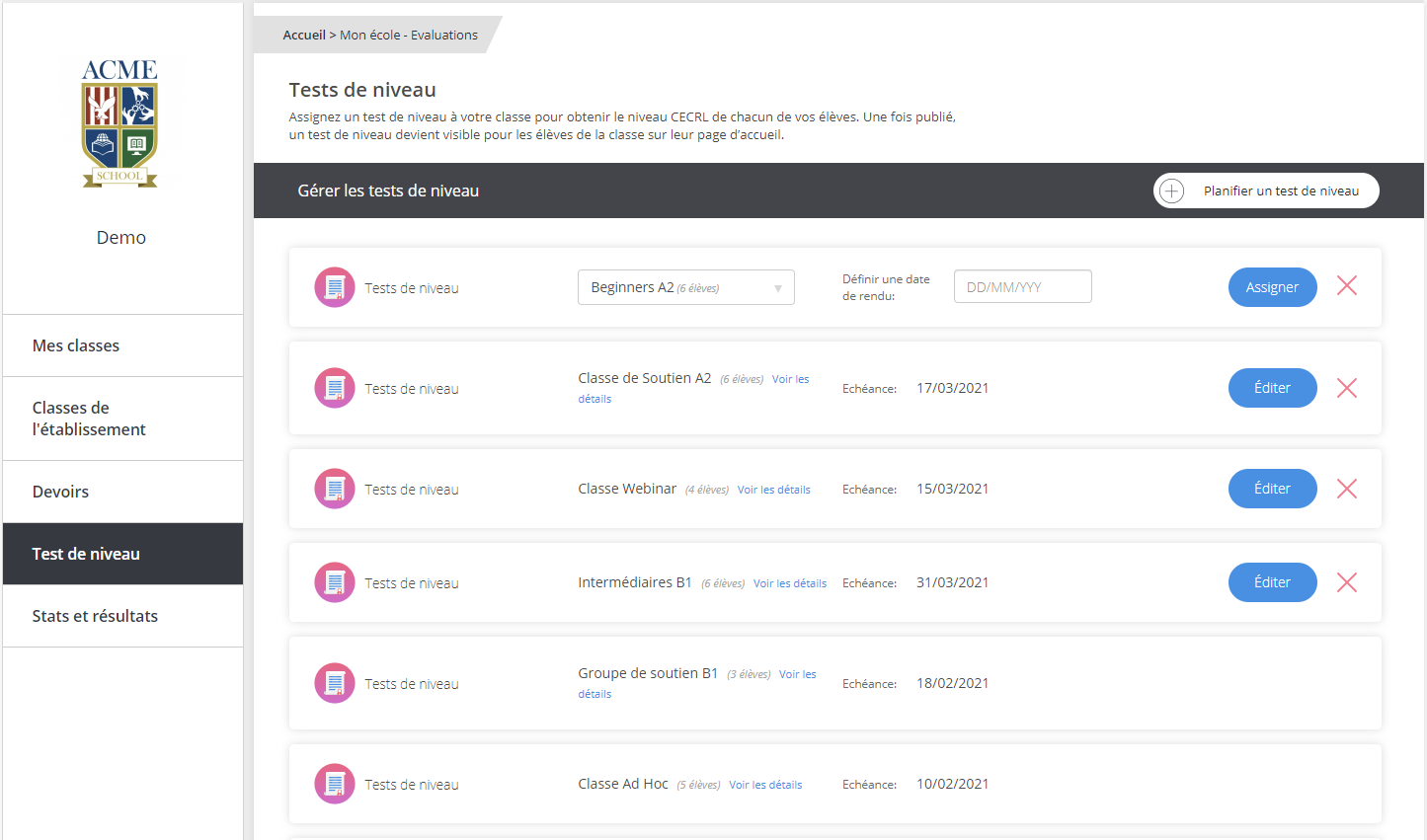
To schedule an Assessment Test for a group, go to the Assessment Tests page by clicking on the Assign An Assessment Test shortcut from your Teacher Panel.
Now click on Schedule A Test. Select the group and the deadline by which the test must be completed, then validate by clicking Assign. The test will now be accessible to all learners in the concerned group and will be visible in their Learner Panel.
Good to know: you can delete a scheduled Assessment Test, or change the deadline for the test, if the deadline for the test has not yet passed. For published tests, your learners will be notified of the test cancellation or the change of date in their Learner Panel.
How are Assessment Tests generated?
Designed and developed by specialists in language proficiency testing, Do you speak Jeun'Est Assessment Tests evaluate key language skills in just 20 minutes. These tests are aligned to the Common European Framework of Reference (CEFRL) for languages.
The Assessment Tests are generated from a base of 240 questions per language. The test is adaptive, i.e. the difficulty level of the questions is influenced by your responses, increasing or decreasing depending on the accuracy of answers given. Following from this principle, questions are selected and compiled dynamically from a database by an algorithm, thus constituting an infinite number of available tests.
How do I know if an Assessment Test has been completed?
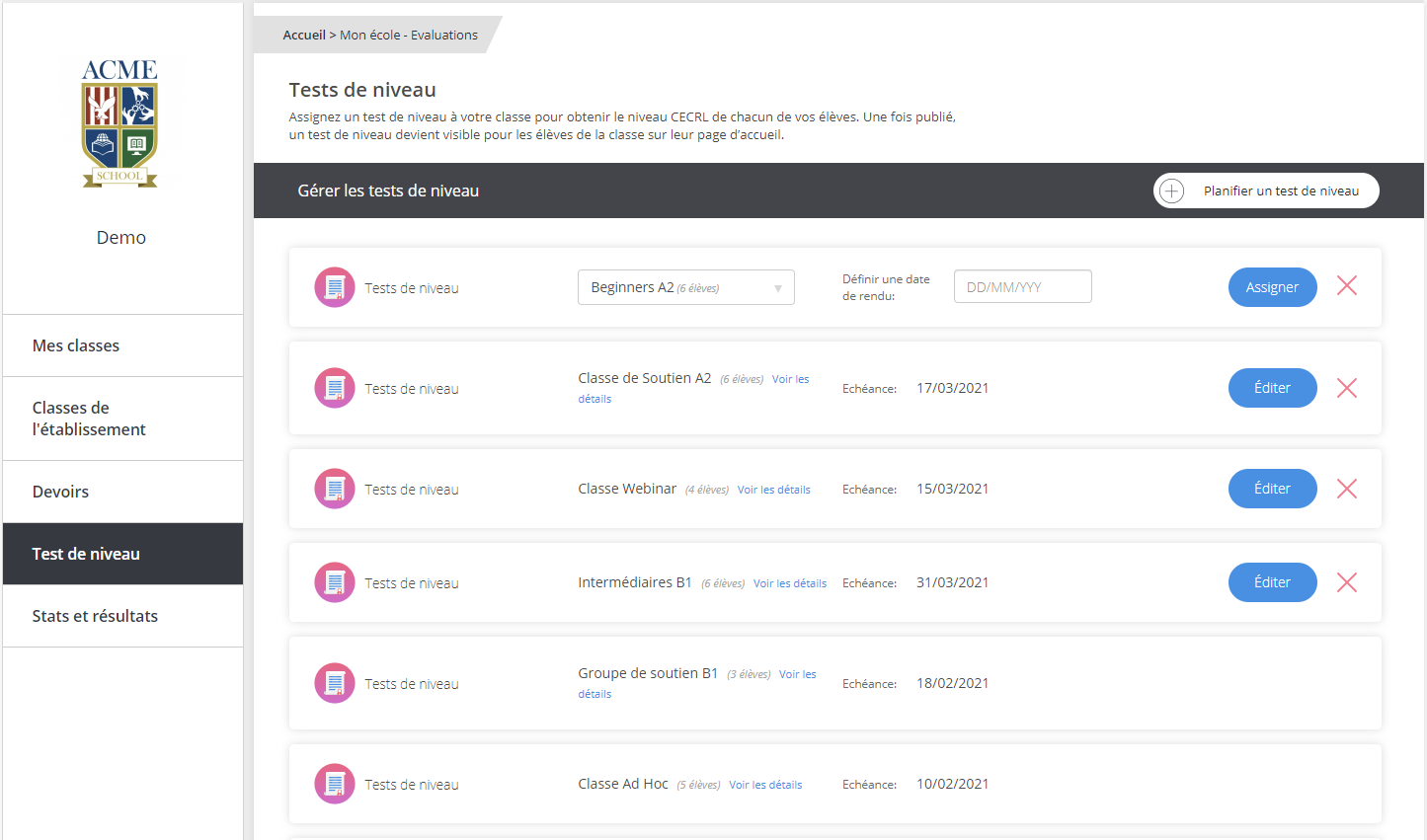
To know who has completed an Assessment Test, go to the Assessment Test page by clicking on the Assign an Assessment Test shortcut on the Teacher Panel, and then choose the desired Assigned Test. You will see a list of the students who were assigned the test, along with their completion status on the test (Not Started / Started / Finished) and - if they completed the test - their calculated level.
Good to know: provided the deadline has not passed, an Assessment Test can be paused and resumed at any time. A paused test can't be resumed at the last question being answered, but only at the next one, to preserve the integrity of the test.
How do I access Assessment Test results?
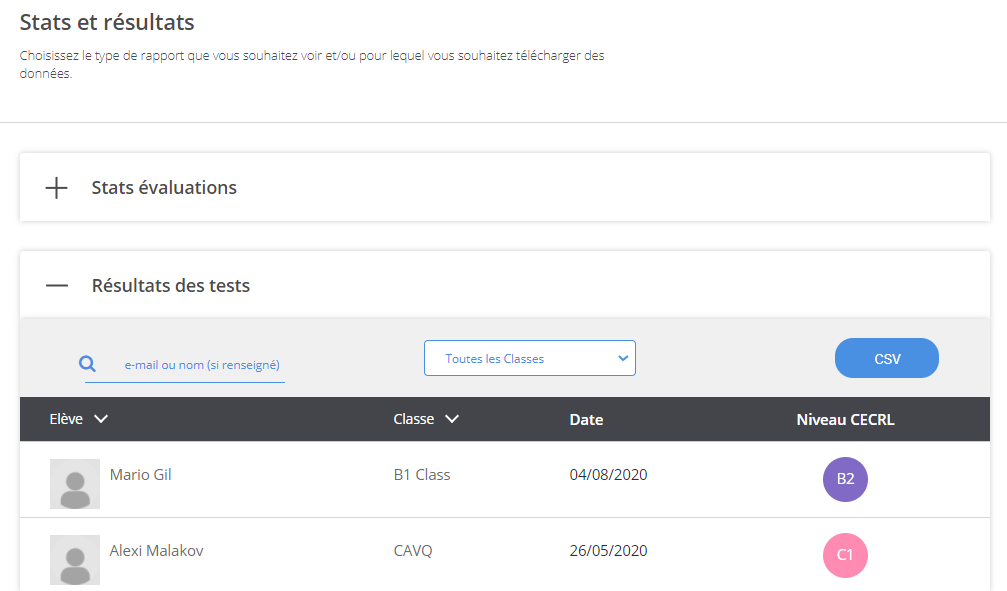
To view results for an Assessment Test, go to Assessment Tests from the Trainer Panel, and on the desired test click "See Details" (web) or click on the test itself (mobile phones and tablets). You will then be able to see the calculated CEFR level of those learners who completed the test.
Good to know: you can see the results of each test session as soon as the test has been completed by a student, even if the deadline for the test has not yet elapsed.
Can I export Assessment Test results?
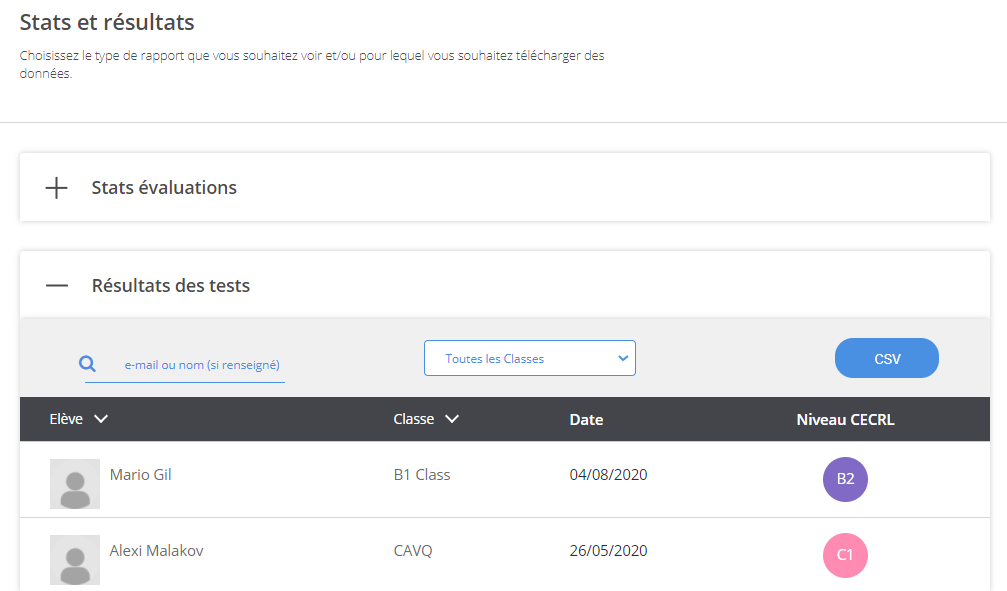
Yes, you can export Assessment Test results by going to the Statistics and Results page from your My Organization menu (web) or directly from the Teacher Panel (mobile phones and tablets).
In the Test Results section, select a group or all the groups, and click on CSV. This will download a spreadsheet in the .csv format showing the test results of your learners.
What happens when I delete an Assessment Test?
If you delete an Assessment Test, it will disappear from your user account and that of the concerned students. A test whose deadline has elapsed cannot be deleted.
Please note: if you delete a test which a student has completed, they'll retain their result in their dashboard, even when the test has been removed.
How are Assessment Tests results calculated?
The Assessment Test result is determined by a number of variables:
- Each question has a coefficient based on the difficulty level of the question.
- The number of correct answers is taken into account (based on the coefficient).
- The number of incorrect answers is also taken into account (based on the coefficient).
- Depending on the skill level of the learner, the algorithm will have more of a focus on the correct answers or on the incorrect answers.
While time spent on the test is not taken into account when calculating the result, it will still be shown so you can note how long you spent on the test. When the test has been completed, you can check your results under the Assessment Tests section in your dashboard. You can download, print or share a personalized Certificate confirming your Assessment Test result.

